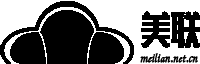美國服務器Windows Server 2008 R2配置IIS服務的操作的步驟是比較多的,今天美聯(lián)科技小編就來具體介紹,美國服務器Windows Server 2008 R2配置IIS服務的操作。
1、配置美國服務器系統(tǒng)
1)創(chuàng)建本地管理員用戶
2)打開遠程桌面
3)打開自動更新
2、關(guān)閉美國服務器防火墻
Netsh Firewall Set Opmode disable
3、禁用頁面文件
wmic computersystem where name=“%computername%” set AutomaticManagedPagefile=False
4、刪除頁面文件,需要重啟系統(tǒng)才能生效
wmic pagefileset delete
5、安裝美國服務器驅(qū)動
pnputil -i -a 路徑:\<驅(qū)動文件夾>\<驅(qū)動文件名>.inf
6、查詢現(xiàn)有系統(tǒng)支持的角色列表
dism /online /get-features /format:table
7、安裝.NET Framework 2.0/3.0
dism /online /enable-feature /featurename:NetFx2-ServerCore
dism /online /enable-feature /featurename:NetFx3-ServerCore
8、安裝IIS服務角色
dism /online /enable-feature /featurename:IIS-WebServerRole
dism /online /enable-feature /featurename:IIS-ISAPIFilter
dism /online /enable-feature /featurename:IIS-ISAPIExtensions
dism /online /enable-feature /featurename:IIS-NetFxExtensibility
9、安裝IIS-ASPNET
dism /online /enable-feature /featurename:IIS-ASPNET
10、安裝FTPSVC
dism /online /enable-feature /featurename:IIS-FTPServer
dism /online /enable-feature /featurename:IIS-FTPSvc
dism /online /enable-feature /featurename:IIS-FTPExtensibility
11、選擇遠程管理控制臺選項,并安裝IIS管理服務:
dism /online /enable-feature /featurename:IIS-ManagementService
dism /online /enable-feature /featurename:WAS-WindowsActivationService
dism /online /enable-feature /featurename:WAS-ConfigurationAPI
12、安裝成功后,還需要更改一些注冊表鍵值來激活管理服務:
Reg Add HKLM\Software\Microsoft\WebManagement\Server /V EnableRemoteManagement /T REG_DWORD /D 1
13、啟動IIS服務
net start w3svc
14、添加IIS服務自啟動
sc config w3svc start= auto
15、啟動FTP服務
net start FTPSVC
16、添加FTP服務自啟動
sc config FTPSVC start= auto
17、啟動IIS服務管理器
net start wmsvc
18、美國服務器添加IIS服務管理器自啟動
sc config wmsvc start= auto
19、添加站點發(fā)布目錄
mkdir c:\webroot\localuser\public
20、添加本地管理員ftp私有目錄
mkdir c:\webroot\localuser\superuser
21、重啟美國服務器操作系統(tǒng)驗證服務
shutdown /r
22、關(guān)機美國服務器導出模板待用
shutdown /p
至此,美國服務器Windows Server 2008 R2配置IIS服務的操作就完成啦,希望能幫助到有需要的美國服務器用戶。
關(guān)注美聯(lián)科技,了解更多IDC資訊!